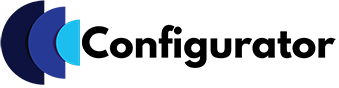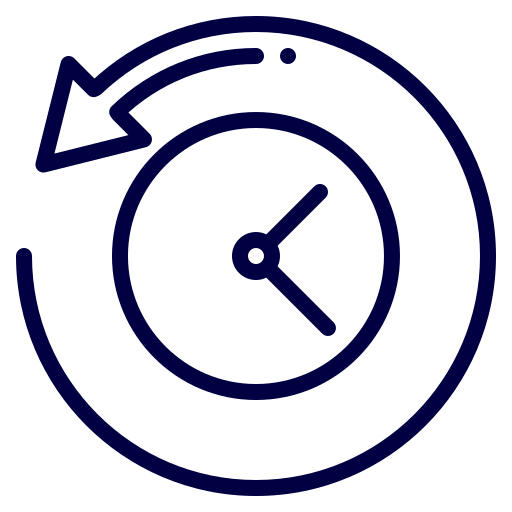Make High Converting Shop
Help unlock the full potential of WP Configurator Pro! Now, how’s that possible? With this add-on, you can set conditions and create logical results to your WP Configurator Control Options.
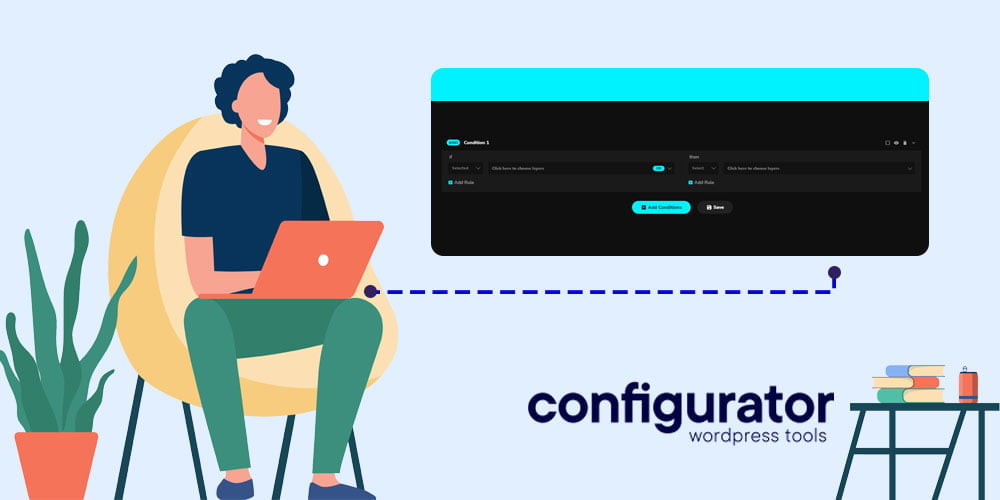
Discover more dynamic possibilities
Conditional Logic for WP Configurator Pro is the newest add-on that can spice up your business. Try this plugin and embrace more opportunities ahead!
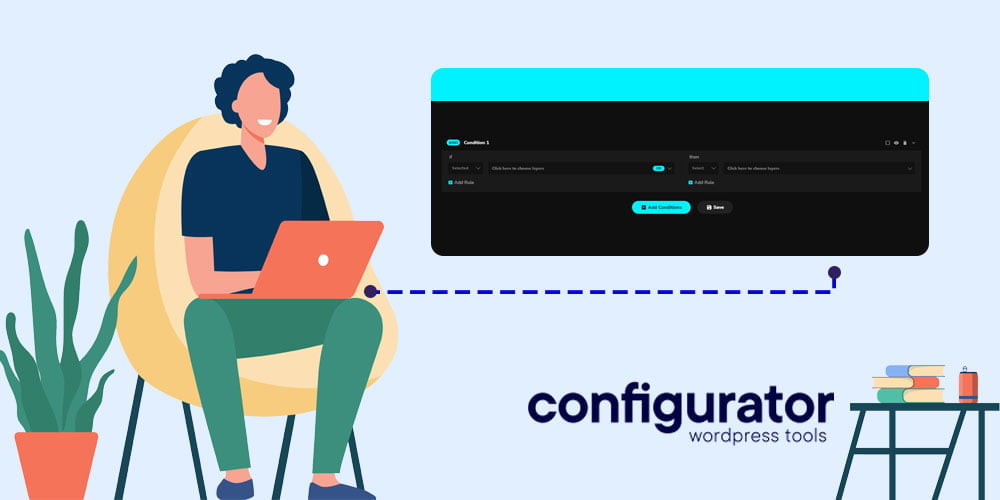
WORKING PROCESS
Set conditions to
your WP Configurator
Control Options
Show and Hide Controls Groups
- Display proper layers when setting the right conditions.
- Create logics to show or hide selected sub-option of WP Configurator controls.
- Deselect layers based on different conditional logic strategy.
Control Product Selection
Deselect Everything
Conditional Logic AddOn model works in two elements, condition and then the action.
Notice on the video clip example that without condition set, the “furious lips” goes with the beard but when you select “smirk lips” to still have the beard is inappropriate.
So to formulate solution, we set rules to make it right. In the condition, if the “smirk” is selected, the “beard” and its attribute “red,blonde,black” gets deselected.
Now, it’s that easy and fast! No coding needed!
All conditions combined!
Even more complex conditional logic models are made possible!
It may have a lot of conditions and actions to reflect the desired output.
Notice that the “REST” layer is active with parent layers such as skin colors, weapons and arm.
On default state, without any condition set, only the options under the “REST” group can be selected. So how about if the goal is to have the “Left Arm” be in “Cropped” style? With setting a condition possible, this instance can easily be fulfilled.
1. If selected Left Arm “CROPPED” then:
SHOW “Color” – this means that the attribute skin “Color” be shown under the CROPPED options
HIDE “Rest Color” – this means that the attribute skin “Color” be hidden under the REST to avoid confusion
ENABLE “White,Gun” – at default the “REST” layer and its attribute are active then we must Enable everything under the chosen type of “Arms”.
SELECT “White,Gun” – this displays the “White” skin color” and “Gun” under the “CROPPED” once the “CROPPED” arms is selected.
DESELECT “White,Bat,Chain,Chaku,Flail” – this condition sets when the “CROPPED” is clicked and automatically deselects everything active under the “REST” layer option.
DISABLE “Bat,Chain,Chaku,Flail,Fist Bat” – the condition is set once everything active under the “REST” is deselected then the “weapons” also get disabled to avoid confusion.
OPEN “Color,Weapon” – this condition lets the “Skin color” and “Weapons” automatically open when the “CROPPED” is clicked. This allows the customer to see what options are available to select.
Traditional?
Check out our modern process
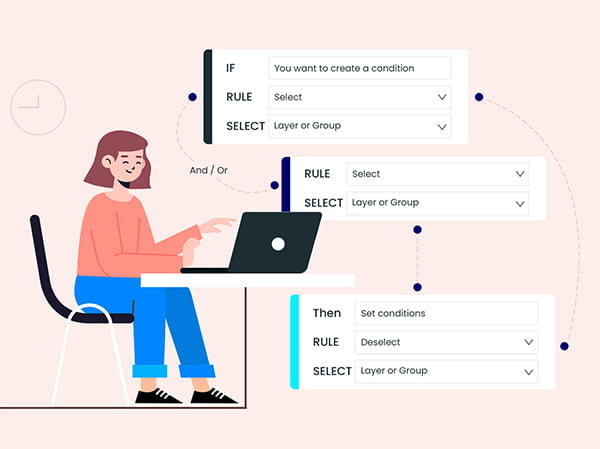
Chain Conditions
Create Conditions based on previous condition With conditional logic, the control options will dynamically change on the configurator based on the selections the user makes while customizing product.
Reverse Conditions
Create opposite condition in just one click Easily set conditional logic in reverse with just one tick on the box. This helps a lot to save time in setting complex logic that requires a vice versa function.
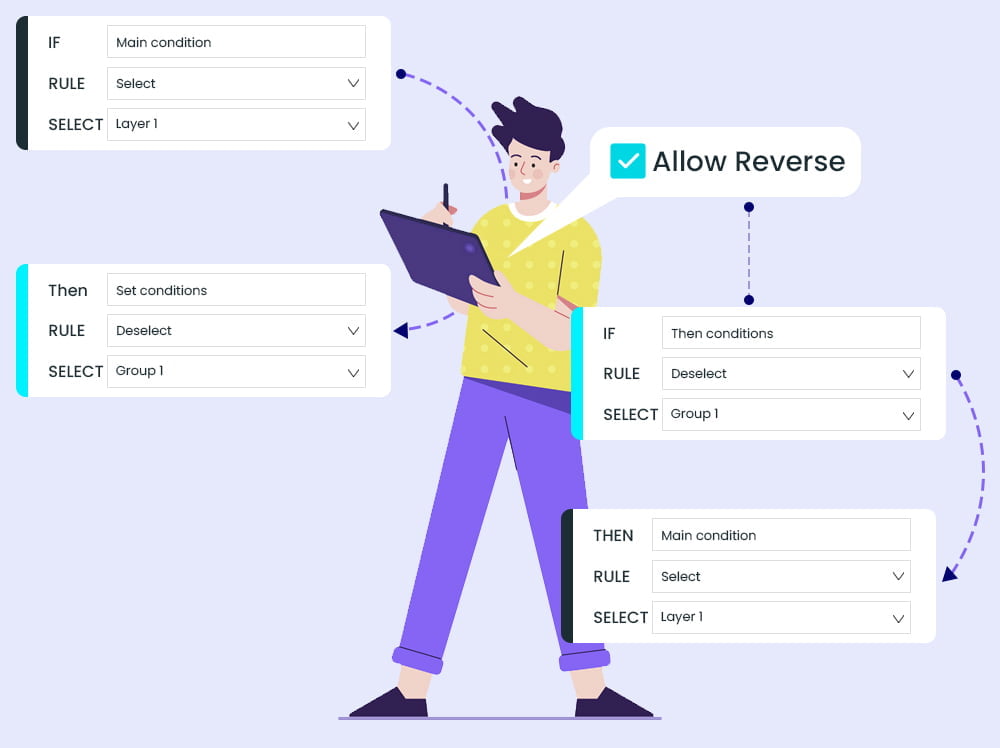
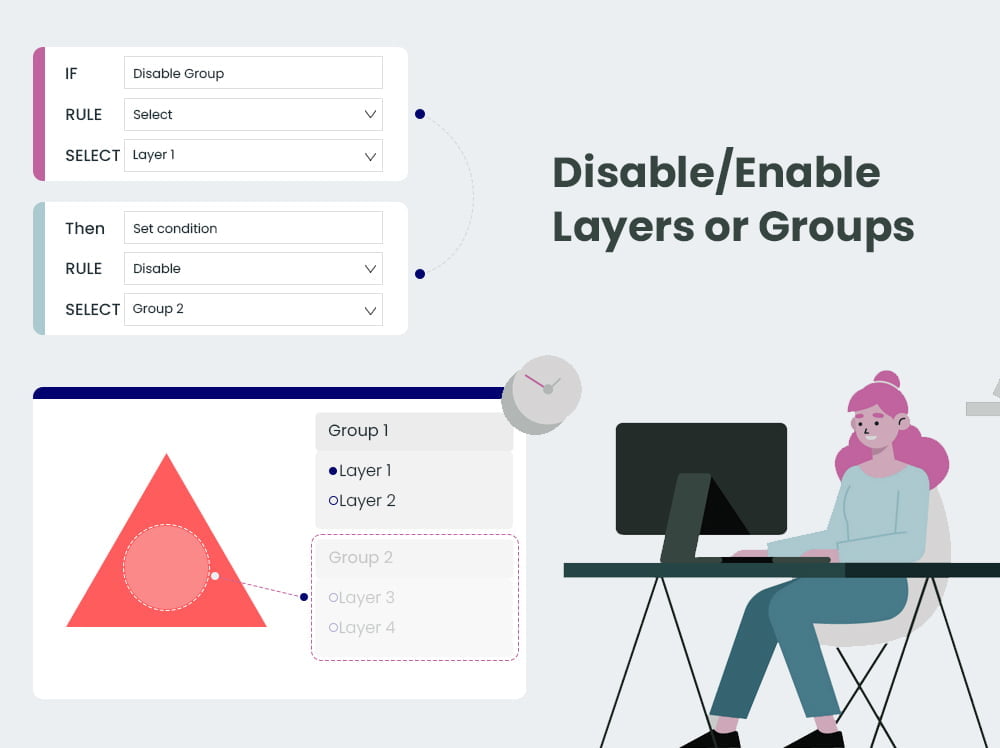
Enable/Disable Layers
Enable or Disable layers, groups depending on customer’s choice With this awesome conditional logic flexibility, layers can be easily enabled or disabled based on customer’s manner of clicking options.
Open/Close Groups
Automatically open or close groups With this Add-on, you can set conditions on control layer options that simultaneously closes or opens as another layer is selected or clicked.
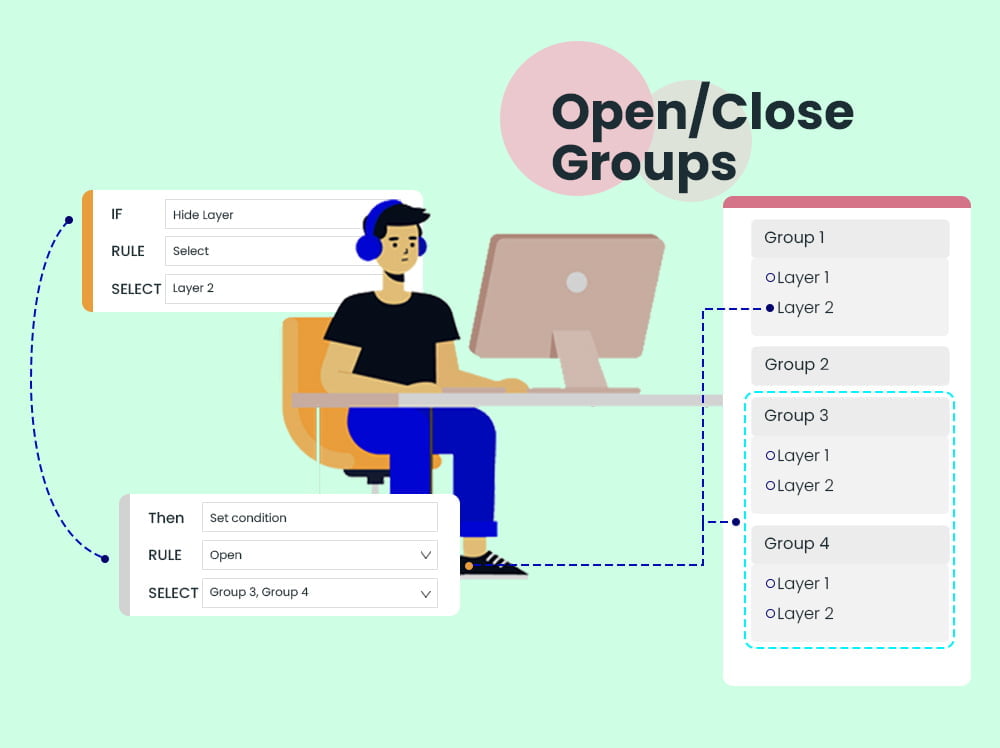
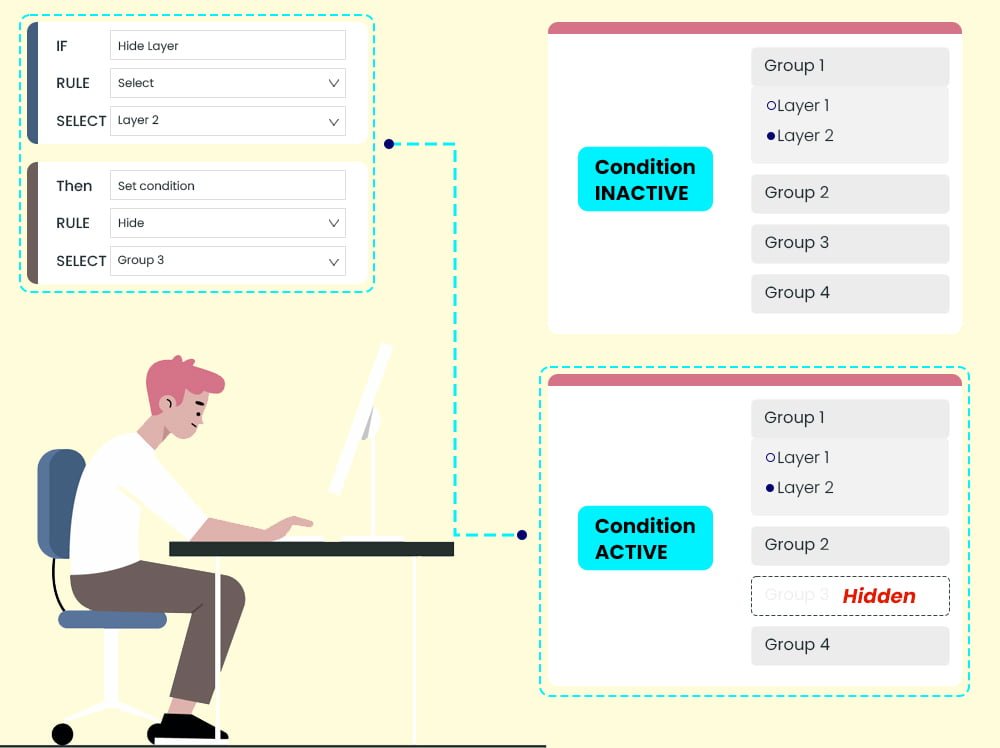
Show/Hide Layers or Groups
Show or Hide layers, groups depending on customer’s choice Set conditional logic that performs show or hide layers or groups as a certain option is selected by the customer. You can always put a twist on your product by using this condition.
Disable Conditions
Deactivate conditions temporarily and reactivate when needed Just click to tick on the box and deactivate the previously created conditions for future use. You can then revisit these conditions and enable it to use again.
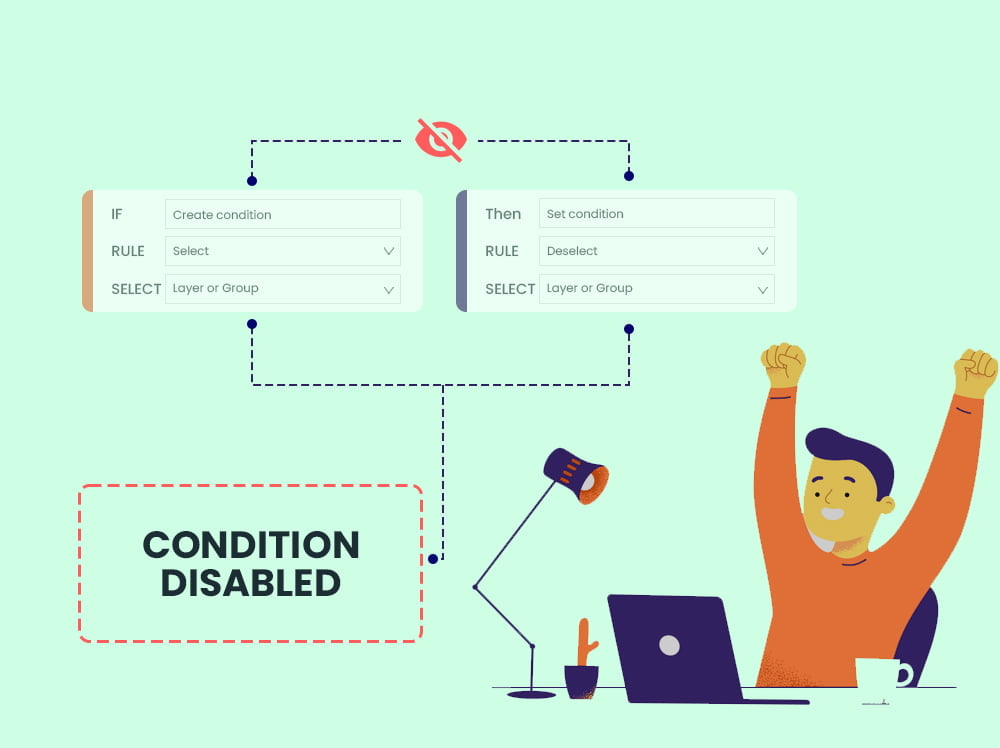
EXPECT GREAT THINGS
Aiming for a high standards service for your products
The conditional Logic add-on is the best to partner with the WP Configurator Pro plugin and with this awesome combination, anything is possible. It has quick and professional solutions for your technical problems.